![]()
Moving a folder up or down
If you choose to manually move a folder item up or down from it's position, the Navigator will automatically switch off it's automatic sorting and will keep the items in the position where you choose to move them. If you switch Name Sorting back on, the manual positioning will be lost in favour of alphabetical sorting.

Folders can only move up or down within it's level. In the image example above "Inland" can't move any higher than it's current level and "Internet" cannot move any lower.
To manually move a folder item up or down
First select the folder you wish to move.
Click on the Navigator Toolbar icons
![]() "Move Up" or "Move Down", or,
"Move Up" or "Move Down", or,
Right Click on the Navigator and choose from the context menu, "Move Up" or "Move Down".
You could also press the keyboard shortcut equivalents:
Ctrl+U to move the folder up, or
Ctrl+D to move the folder down.
Moving a folder inside a different folder
You may wish to move folders inside different folders, for example: when re-organizing items into a better way. The Folders Navigator allows you to move any folder except for the Section Root Folder to any other folder.
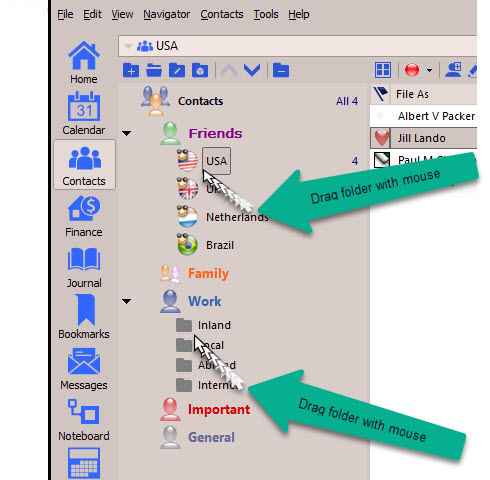
To move a folder to a different folder
To move a folder around just select the folder you wish to move, hold down your left mouse button and drag it onto the desired folder and release your left mouse button.
Related Topics
Customizing Visual Appearance of Folders
Changing a folder's font and colour
Adding, Renaming and Deleting Folders